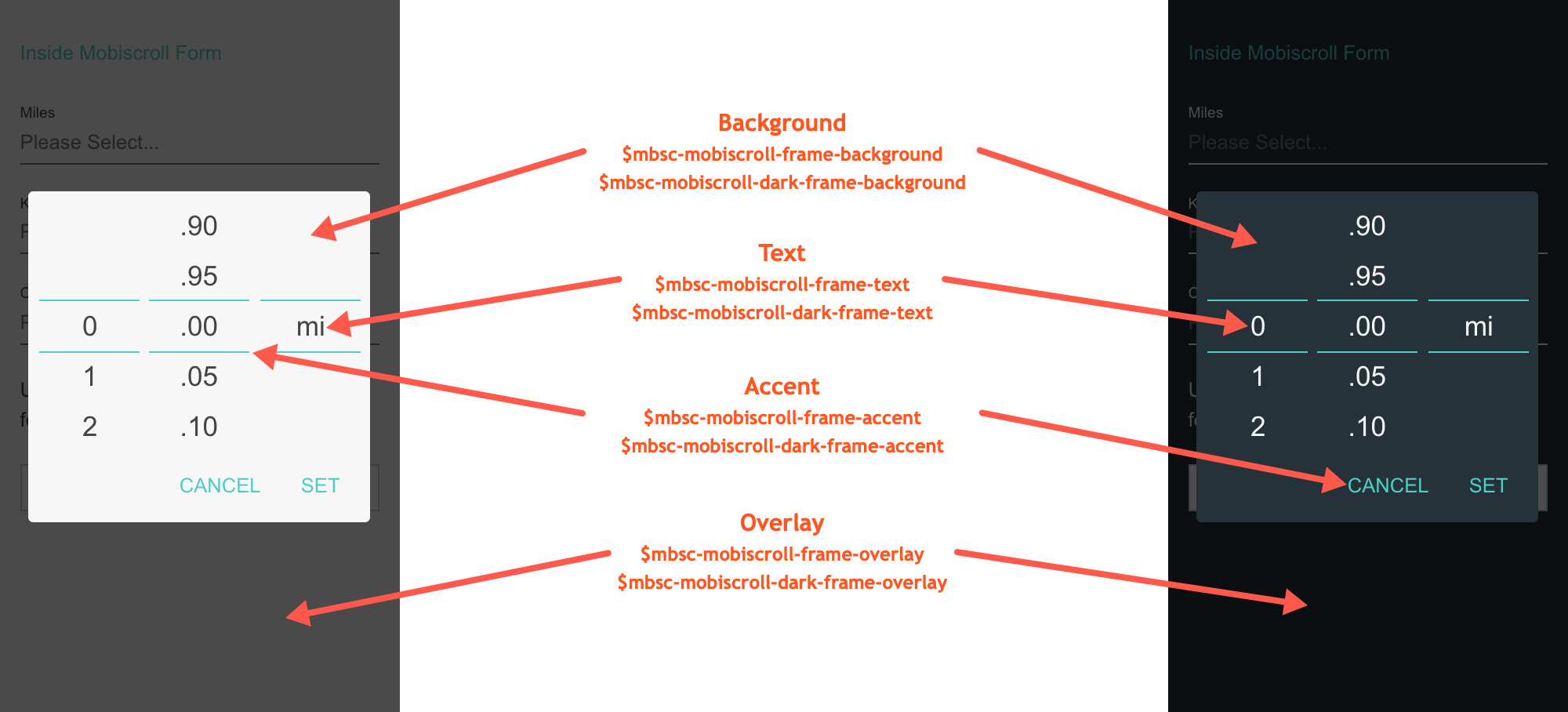Measurement
Basic usage
$(function () {
// create a measurement picker
$("#measurement").mobiscroll().measurement({
units: ['EUR', 'USD', 'GBP', 'CHF'],
defaultUnit: 'EUR',
min: 0,
max: 150,
step: 0.05,
convert: function (val, unit1, unit2) {
var multipliers = {
EUR: 1,
GBP: 0.772,
CHF: 1.105,
USD: 1.110
};
return val * multipliers[unit2] / multipliers[unit1];
}
});
});
<input id="measurement"/>For many more examples - simple and complex use-cases - check out the measurement demos for jquery.
Typescript Types
When using with typescript, the following types are available for the Measurement components:
| Type | Description |
|---|---|
| Measurement | Type of the generic Measurement instance |
| MbscMeasurementOptions | Type of the settings object that is used to initialize the generic measurement component |
| Mass | Type of the Mass instance |
| MbscMassOptions | Type of the settings object that is used to initialize the Mass component |
| Force | Type of the Force instance |
| MbscForceOptions | Type of the settings object that is used to initialize the Force component |
| Distance | Type of the Distance instance |
| MbscDistanceOptions | Type of the settings object that is used to initialize the Distance component |
| Speed | Type of the Speed instance |
| MbscSpeedOptions | Type of the settings object that is used to initialize the Speed component |
| Temperature | Type of the Temperature instance |
| MbscTemperatureOptions | Type of the settings object that is used to initialize the Temperature component |
Options
| Name | Type | Default value | Description |
|---|---|---|---|
| anchor | String, HTMLElement | undefined |
Specifies the anchor element for positioning, if display is set to
'bubble'
.
If undefined, it defaults to the element on which the component was initialized.
|
| animate | String or Boolean | undefined |
Animation to use for show/hide (if display is not inline). Possible values:
false, turns the animation off.
|
| buttons | Array |
['set', 'cancel']
|
Buttons to display. Each item in the array will be a button. A button can be specified as a string, or as a button object.
When the passed array does not contain the predefined 'set' button, the auto-selection will be turned on.
Selecting a value on the UI this way, will be set to the input immediately.
If there are more than one wheels shown, the control will close on overlay tap. Otherwise tapping a value on the wheel will also close the control.
If a string, it must be one of the predefined buttons:
If an object, it may have the following properties:
Predefined and custom buttons example
Predefined button handler example
|
| circular | Boolean, Array | undefined |
If true, the scroll wheels are circular.
If an array, it can be specified as a per wheel configuration,
e.g. for 3 wheels: [true, false, false] - sets the first wheel circular.
If not specified, if a wheel has more values than the number of displayed rows, the scroll wheel becomes circular.
|
| closeOnOverlayTap | Boolean | true |
If true, the popup is closed on overlay tap/click. |
| context | String, HTMLElement | 'body' |
The DOM element in which the component is appended and positioned (if not inline). Can be a selector string or a DOM element. |
| convert | Boolean | true |
Convert value when changing measurement unit |
| cssClass | String | undefined |
Applies custom css class to the top level element. |
| defaultValue | String | undefined |
Initial value of the picker. If the string does not contain the unit, the default unit will be used. |
| disabled | Boolean | false |
Initial disabled state of the component. This will take no effect in inline display mode. |
| display | String | 'center' |
Controls the positioning of the component. Possible options:
|
| focusOnClose | Boolean, String, HTMLElement |
true
|
Element to focus after the popup is closed.
If undefined, the original element will be focused.
If false, no focusing will occur.
|
| focusTrap | Boolean | true |
If not in inline mode, focus won't be allowed to leave the popup. |
| headerText | Boolean, String, Function | false |
Specifies a custom string which appears in the popup header. If the string contains the '{value}' substring, it is replaced with the formatted value of the measurement.If it's set to false, the header is hidden.If a function is passed, it receives the formatted value as parameter and the returned value appears in the header. |
| height | Number | 40 |
Height in pixels of one item on the wheel.
The default value depends on the theme: Mobiscroll: 40 Android Holo: 36 Bootstrap: 40 iOS: 34 jQuery Mobile: 40 Material: 40 Windows Phone: 76 |
| invalid | Array | undefined |
An array containing the invalid values. |
| layout | String | undefined |
Sets the layout of the component. Possible values:
|
| max | Number | 100 |
Maximum value. |
| maxWidth | Number or Array | undefined |
Maximum width of the wheels. If number, it is applied to all wheels, if an array, it is applied to each wheel separately. |
| min | Number | 0 |
Minimum value. |
| minWidth | Number or Array | 80 |
Minimum width of the wheels in pixels. If number, it is applied to all wheels, if an array, it is applied to each wheel separately.
The default value depends on the theme: Mobiscroll: 80 Android Holo: 76 Bootstrap: 80 iOS: 55 jQuery Mobile: 80 Material: 80 Windows Phone: 76 |
| multiline | Number | 1 |
If greater than 1, the wheel item's content will be wrapped into the specified number of lines. If the content is shorter, it will remain vertically centered. |
| readonly | Boolean or Array | false |
If true, the component is displayed, but the values are not selectable.
If an array, it can be specified as a per wheel configuration,
e.g. for 3 wheels: [true, false, false] - sets the first wheel readonly.
|
| responsive | Object | undefined |
Specify different settings for different container widths, in a form of an object,
where the keys are the name of the breakpoints, and the values are objects containing
the settings for the given breakpoint.
The available width is queried from the container element of the component and not the browsers viewport like in css media queries
There are five predefined breakpoints:
breakpoint
property specifying the min-width in pixels.
Example:
|
| rows | Number | 3 |
Number of visible rows on the wheel.
The default value depends on the theme: Mobiscroll: 5 Bootstrap: 3 iOS: 5 Material: 3 Windows: 6 |
| scale | Number | 2 |
Controls the decimal precision for the scrollers. |
| scrollLock | Boolean | true |
Disables page scrolling on touchmove (if not in inline mode, and popup height is less than window height). |
| showLabel | Boolean | true |
Show/hide labels above wheels. |
| showOnFocus | Boolean |
false - on desktop
true - on mobile
|
Pops up the component on element focus. |
| showOnTap | Boolean | true |
Pops up the component on element tap. |
| showOverlay | Boolean | true |
Show or hide overlay. |
| showScrollArrows | Boolean | false |
Display scroll arrows for the wheels. |
| step | Float | 0.05 |
Step (precision) between values. |
| theme | String | undefined |
Sets the visual appearance of the component.
If it is If the theme for the specific platform is not present, it will default to the Mobiscroll theme. Supplied themes:
Starting from v4.9.0 setting directly the dark version of the theme is deprecated.
Use the themeVariant option instead to control the light / dark appearance of the theme.
Make sure that the theme you set is included in the downloaded package.
|
| themeVariant | String | undefined |
Controls which variant of the theme will be used (light or dark). Possible values:
If not set, only the theme setting will determine which theme to use.
To use the option with custom themes, make sure to create two custom themes,
where the dark version has the same name as the light one, suffixed with
The option will not have any effect if the theme option explicitly
sets the dark version of a theme, e.g.
theme: 'ios-dark'.
|
| touchUi | Boolean | true |
Use Can be used with the responsive option to change the user interface based on viewport width. |
| width | Number, Array | 70 |
Exact width of the wheels, in pixels. Wheel content will be truncated, if it exceeds the width. If number, it is applied to all wheels, if an array, it is applied to each wheel separately. |
Setting options dynamically
There are two ways to modify options after initalization
-
Using the option method.
The option method always triggers reinitialization. Most of the settings can be updated only this way, updating without initialization has no effect, because the markup is already generated. If the scroller was visible, the reinitialization hides it and it's not shown again automatically (except in inline display mode).
Javascript// Modify options $('#mobiscroll').mobiscroll('option', { theme: 'ios', lang: 'de' });HTML<input id="mobiscroll"/> -
Modify directly the
settingsobject.
Useful when changing dynamic settings, which do not need redraw (e.g. readonly, calendar marked days).
// Get instance and modify a setting var inst = $('#mobiscroll').mobiscroll('getInst'); inst.settings.readonly = true; // Modify settings in an event $('#mobiscroll').mobiscroll({ onBeforeShow: function (event, inst) { inst.settings.readonly = true; } });
Events
| Name | Description | |
|---|---|---|
| onBeforeClose(event, inst) |
Triggered before the component closes. Close can be prevented by returning false from the handler function.
Parameters
Example |
|
| onBeforeShow(event, inst) |
Triggered before the component is shown.
It is useful if you want to modify the settings object before generating the markup.
It can be used also to prevent the showing the control by returning false.
Parameters
Example |
|
| onCancel(event, inst) |
Allows you to define your own event when cancel is pressed.
Parameters
Example |
|
| onChange(event, inst) |
Allows you to define your own event when a wheel value is changed.
Parameters
Example |
|
| onClear(event, inst) |
Triggered when the value is cleared.
Parameters
Example |
|
| onClose(event, inst) |
Triggered when the component is closed.
Parameters
Example |
|
| onDestroy(event, inst) |
Triggered when the component is destroyed.
Parameters
Example |
|
| onInit(event, inst) |
Triggered when the component is initialized.
Parameters
Example |
|
| onItemTap(event, inst) |
Triggered when the user taps an item on the wheel.
Parameters
Example |
|
| onMarkupReady(event, inst) |
Triggered when the html markup of the component is generated, but it is not yet shown.
It is useful, if you want to make modifications to the markup (e.g. add custom elements), before the positioning runs.
Parameters
Example |
|
| onPosition(event, inst) |
Triggered when the component is positioned (on initial show and resize / orientation change).
Useful if dimensions needs to be modified before the positioning happens, e.g. set a custom width or height. Custom positioning can also be implemented here, in this case, returning false from the handler
function will prevent the built in positioning.
Parameters
Example |
|
| onSet(event, inst) |
Triggered when a value is set.
Parameters
Example |
|
| onShow(event, inst) |
Triggered when the component is shown.
Parameters
Example |
|
Methods
| Name | Description | |
|---|---|---|
| cancel() |
Hides the measurement and also invokes the onCancel event.
ExampleMethods can be called on an instance. For more details see calling methods |
|
| clear() |
Clears the measurement value.
ExampleMethods can be called on an instance. For more details see calling methods |
|
| destroy() |
Destroys the component. This will return the element back to its pre-init state.
Returns: Object
ExampleMethods can be called on an instance. For more details see calling methods |
|
| disable() |
Disables the measurement.
ExampleMethods can be called on an instance. For more details see calling methods |
|
| enable() |
Enables the measurement.
ExampleMethods can be called on an instance. For more details see calling methods |
|
| getInst() |
Returns the object instance.
Returns: Object
ExampleMethods can be called on an instance. For more details see calling methods |
|
| getVal([temp]) | Returns the selected measurement value.
Parameters
Returns: String
ExampleMethods can be called on an instance. For more details see calling methods |
|
| hide([ prevAnim ] [, btn ]) |
Hides the component.
Parameters
ExampleMethods can be called on an instance. For more details see calling methods |
|
| isVisible() |
Returns a boolean indicating whether the component is visible or not.
Returns: Boolean
ExampleMethods can be called on an instance. For more details see calling methods |
|
| option(options) |
Sets one or more options for the component.
Parameters
ExampleMethods can be called on an instance. For more details see calling methods |
|
| position([check]) |
Recalculates the position of the component (if not inline).
Parameters
ExampleMethods can be called on an instance. For more details see calling methods |
|
| select() |
Hides the measurement and also invokes the
onSet
event.
ExampleMethods can be called on an instance. For more details see calling methods |
|
| setVal(value [, fill ] [, change ] [, temp ] [, time ]) |
Sets the measurement value.
Parameters
ExampleMethods can be called on an instance. For more details see calling methods |
|
| show([ prevAnim ] [, prevFocus ]) |
Shows the component.
Parameters
ExampleMethods can be called on an instance. For more details see calling methods |
|
| tap(el, handler) |
Attaches the handler function to the tap event of element el.
Parameters
ExampleMethods can be called on an instance. For more details see calling methods |
|
Temperature
Basic usage
$(function () {
// create a temperature picker
$("#temp").mobiscroll().temperature({
theme: 'ios',
display: 'bottom'
});
});
<input id="temp"/>Options
Methods
| Name | Description | |
|---|---|---|
| setVal(value [, fill ] [, change ] [, temp ] [, time ]) |
Sets the measurement value.
Parameters
ExampleMethods can be called on an instance. For more details see calling methods |
|
Speed
Basic usage
$(function () {
// create a speed picker
$("#speed").mobiscroll().speed({
theme: 'ios',
display: 'bottom'
});
});
<input id="speed"/>Options
Methods
| Name | Description | |
|---|---|---|
| setVal(value [, fill ] [, change ] [, temp ] [, time ]) |
Sets the measurement value.
Parameters
ExampleMethods can be called on an instance. For more details see calling methods |
|
Distance
Basic usage
$(function () {
// Create a distance picker
$("#dist").mobiscroll().distance({
theme: 'ios',
display: 'bottom'
});
});
<input id="dist"/>Options
Methods
| Name | Description | |
|---|---|---|
| setVal(value [, fill ] [, change ] [, temp ] [, time ]) |
Sets the measurement value.
Parameters
ExampleMethods can be called on an instance. For more details see calling methods |
|
Mass
Basic usage
$(function () {
// create a mass picker
$("#mass").mobiscroll().mass({
theme: 'ios',
display: 'bottom'
});
});
<input id="mass"/>Options
Methods
| Name | Description | |
|---|---|---|
| setVal(value [, fill ] [, change ] [, temp ] [, time ]) |
Sets the measurement value.
Parameters
ExampleMethods can be called on an instance. For more details see calling methods |
|
Force
Basic usage
$(function () {
// create a force picker
$("#force").mobiscroll().force({
theme: 'ios',
display: 'bottom'
});
});
<input id="force"/>
Options
Methods
| Name | Description | |
|---|---|---|
| setVal(value [, fill ] [, change ] [, temp ] [, time ]) |
Sets the measurement value.
Parameters
ExampleMethods can be called on an instance. For more details see calling methods |
|
Localization
| Name | Type | Default value | Description |
|---|---|---|---|
| cancelText | String | 'Cancel' |
Text for Cancel button. |
| clearText | String | 'Clear' |
Text for the clear button. |
| decimalSeparator | String | '.' |
Separates the integer part from the fractional part of the numeric value. |
| fractionText | String | 'Fraction' |
Label for the fraction wheel. |
| headerText | Boolean, String, Function | '{value}' |
Specifies a custom string which appears in the popup header. If the string contains '{value}' substring, it is replaced with the formatted value of the measurement. If it's set to false, the header is hidden. If a function is passed, it receives the formatted value as parameter and the returned value appears in the header. |
| lang | String | 'en-US' |
Language of the component. Based on the language string the component loads the language based default settings from the
language modules.
Supported languages:
|
| rtl | Boolean | false |
Right to left display. |
| selectedPluralText | String | '{count} selected' |
Specifies the plural form of the amount of selected items according to the rules of particular language. The '{count}' substring will be replaced with the number of selected items. |
| selectedText | String | '{count} selected' |
Specifies the amount of selected items according to the rules of particular language. The '{count}' substring will be replaced with the number of selected items. |
| setText | String | 'Set' |
Text for Set button. |
| signText | String | ' ' |
Label for the sign wheel. |
| wholeText | String | 'Whole' |
Label for the whole wheel. |
Customizing the appearance
While the provided pre-built themes are enough in many use cases, most of the times on top of adapting to a specific platform, you'd also like to match a brand or color scheme. Mobiscroll provides various ways to achieve this:
- Create custom themes using the theme builder - the custom themes can be also built using out theme builder, on a graphical user interface, without any coding, or the need for Sass support in your project.
- Create custom themes using Sass - use this, if you need multiple themes with different color variatons, in case you have pages with different colors, or you'd like to users to customize the colors of your app.
- Override the Sass color variables - the straightforward way to change the colors in one place throughout the application.
Override the Sass Color Variables
A convenient way to customize the colors of the Mobiscroll components is to override the Sass color variables.
Let's say your branding uses a nice red accent color, and you'd like that color to appear on the Mobiscroll components as well,
while still using platform specific themes (e.g. ios on iOS devices, material on Android devices, and mobiscroll on desktop).
You can override the accent color for every theme:
$mbsc-ios-accent: #e61d2a;
$mbsc-material-accent: #e61d2a;
$mbsc-mobiscroll-accent: #e61d2a;
@import "~@mobiscroll/JQuery/dist/css/mobiscroll.jquery.scss"
You can also customize the colors on many levels:
- Theme specific variables (ex.
$mbsc-material-background,$mbsc-ios-dark-text) are applied to all components in a theme. Complete list of variables here. - Component specific global variables (ex.
$mbsc-card-background-light,$mbsc-listview-text-dark) are applied to all themes for a specific component. - Component and theme specific variables (ex.
$mbsc-ios-dark-form-background,$mbsc-material-input-text) are applied to a specific theme and a specific component.
Global variables
These variables are applied to all base themes: iOS, material, windows and mobiscroll.
They all come in pairs. One for the light and one for the dark variant in each theme.
| Variable name | Description |
|---|---|
| $mbsc-frame-background-light | Sets the background color of the Measurement |
| $mbsc-frame-background-dark | |
| $mbsc-frame-text-light | Sets the text color of the Measurement |
| $mbsc-frame-text-dark | |
| $mbsc-frame-accent-light | Sets the accent color of the Measurement |
| $mbsc-frame-accent-dark | |
| $mbsc-frame-overlay-light | Sets the color of the overlay, when the Measurement is shown as a modal |
| $mbsc-frame-overlay-dark |
If you really want to get sophisticated or if a color doesn't look good on a specific theme and you want to overwrite it, you can fine tune all of the above variables individually for each theme. Below are the complete list of variables broken down to themes:
iOS theme
| Variable name | Default value | Description |
|---|---|---|
| $mbsc-ios-frame-background | #ffffff | The Measurement background color |
| $mbsc-ios-frame-text | #000000 | The Measurement text color |
| $mbsc-ios-frame-accent | #007bff | The Measurement accent color |
| $mbsc-ios-frame-overlay | rgba(0, 0, 0, 0.2) | Sets the color of the overlay, when the Measurement is shown as a modal |
iOS Dark theme
| $mbsc-ios-dark-frame-background | #0f0f0f | The Measurement background color |
| $mbsc-ios-dark-frame-text | #ffffff | The Measurement text color |
| $mbsc-ios-dark-frame-accent | #ff8400 | The Measurement accent color |
| $mbsc-ios-dark-frame-overlay | rgba(255, 255, 255, .1) | Sets the color of the overlay, when the Measurement is shown as a modal |
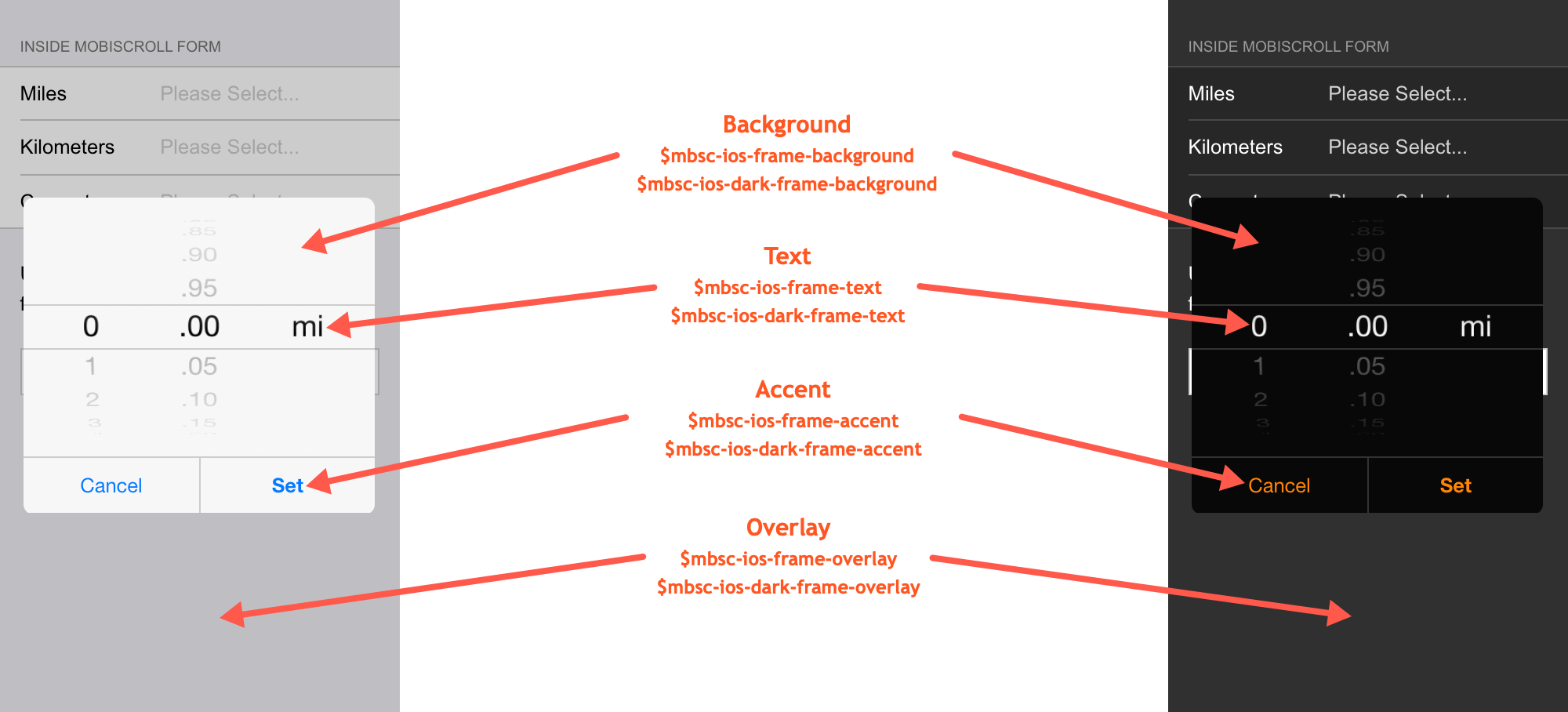
Windows theme
| Variable name | Default value | Description |
|---|---|---|
| $mbsc-windows-frame-background | #1a1a1a | The Measurement background color |
| $mbsc-windows-frame-text | #262626 | The Measurement text color |
| $mbsc-windows-frame-accent | #0078d7 | The Measurement accent color |
| $mbsc-windows-frame-overlay | rgba(0, 0, 0, .7) | Sets the color of the overlay, when the Measurement is shown as a modal |
Windows Dark theme
| Variable name | Default value | Description |
|---|---|---|
| $mbsc-windows-dark-frame-background | #191919 | The Measurement background color |
| $mbsc-windows-dark-frame-text | #ffffff | The Measurement text color |
| $mbsc-windows-dark-frame-accent | #0078d7 | The Measurement accent color |
| $mbsc-windows-dark-frame-overlay | rgba(0, 0, 0, .7) | Sets the color of the overlay, when the Measurement is shown as a modal |
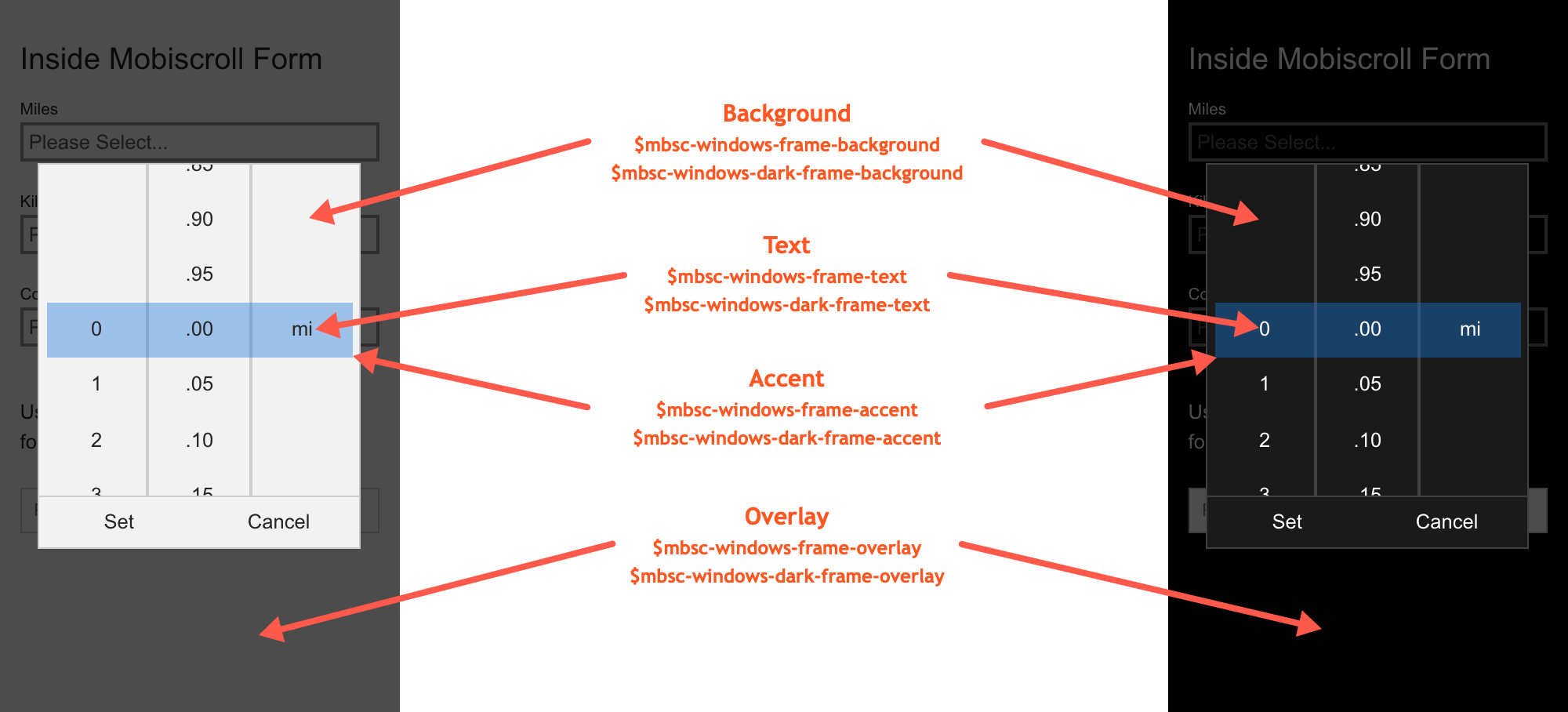
Material theme
| Variable name | Default value | Description |
|---|---|---|
| $mbsc-material-frame-background | #eeeeee | The Measurement background color |
| $mbsc-material-frame-text | #5b5b5b | The Measurement text color |
| $mbsc-material-frame-accent | #009688 | The Measurement accent color |
| $mbsc-material-frame-overlay | rgba(0, 0, 0, .6) | Sets the color of the overlay, when the Measurement is shown as a modal |
Material Dark theme
| Variable name | Default value | Description |
|---|---|---|
| $mbsc-material-dark-frame-background | #303030 | The Measurement background color |
| $mbsc-material-dark-frame-text | #c2c2c2 | The Measurement text color |
| $mbsc-material-dark-frame-accent | #81ccc4 | The Measurement accent color |
| $mbsc-material-dark-frame-overlay | rgba(0, 0, 0, .6) | Sets the color of the overlay, when the Measurement is shown as a modal |
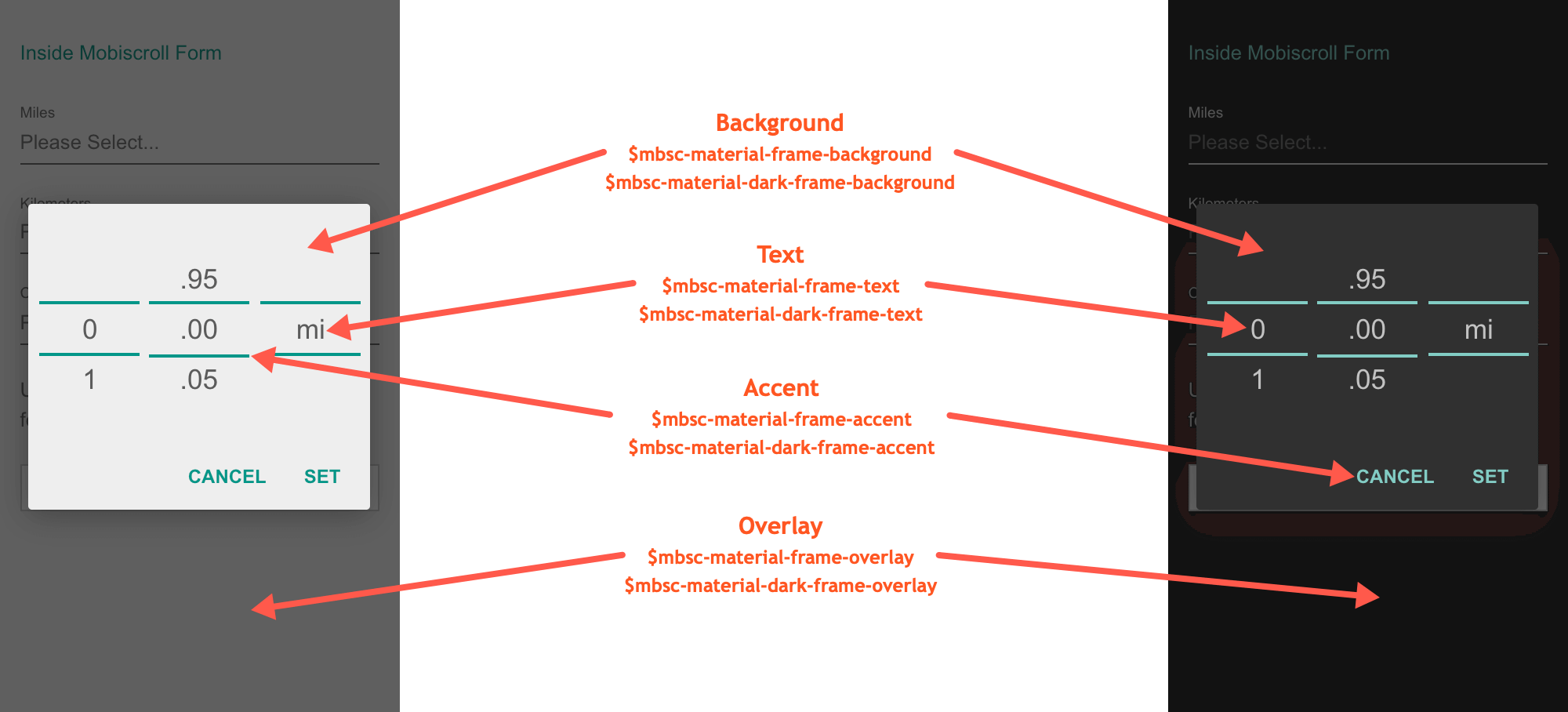
Mobiscroll theme
| Variable name | Default value | Description |
|---|---|---|
| $mbsc-mobiscroll-frame-background | #f7f7f7 | The Measurement background color |
| $mbsc-mobiscroll-frame-text | #454545 | The Measurement text color |
| $mbsc-mobiscroll-frame-accent | #4eccc4 | The Measurement accent color |
| $mbsc-mobiscroll-frame-overlay | rgba(0, 0, 0, .7) | Sets the color of the overlay, when the Measurement is shown as a modal |
Mobiscroll Dark theme
| Variable name | Default value | Description |
|---|---|---|
| $mbsc-mobiscroll-dark-frame-background | #263238 | The Measurement background color |
| $mbsc-mobiscroll-dark-frame-text | #f7f7f7 | The Measurement text color |
| $mbsc-mobiscroll-dark-frame-accent | #4fccc4 | The Measurement accent color |
| $mbsc-mobiscroll-dark-frame-overlay | rgba(0, 0, 0, .7) | Sets the color of the overlay, when the Measurement is shown as a modal |